RiMusic considered one of the best source to get access to the vast colelctions of music and songs from almost all genres for absolutely free. If you’re new to RiMusic don’t have any idea how to change the audio quality, this guide would be quite helpful and informative, so brace yourself as you’re going to learn somthing that will significantly boost your listening experience within this platform.
Imagine getting free access to 100 million+ songs that you can stream on your phone and pc without any ad interruption; Just thinking about it make me feel wild but it has turn into reality with the Ri Music app. Streaming music online used by quite expensive as market leaders in the industry has monopolized it and they have raise the subscription cost up to the sky limiting everything for fre users, you can even skip tracks and change quality. To do these little things you got to upgrade to the premium plan. Now, it’s all over with the RiMusic app.
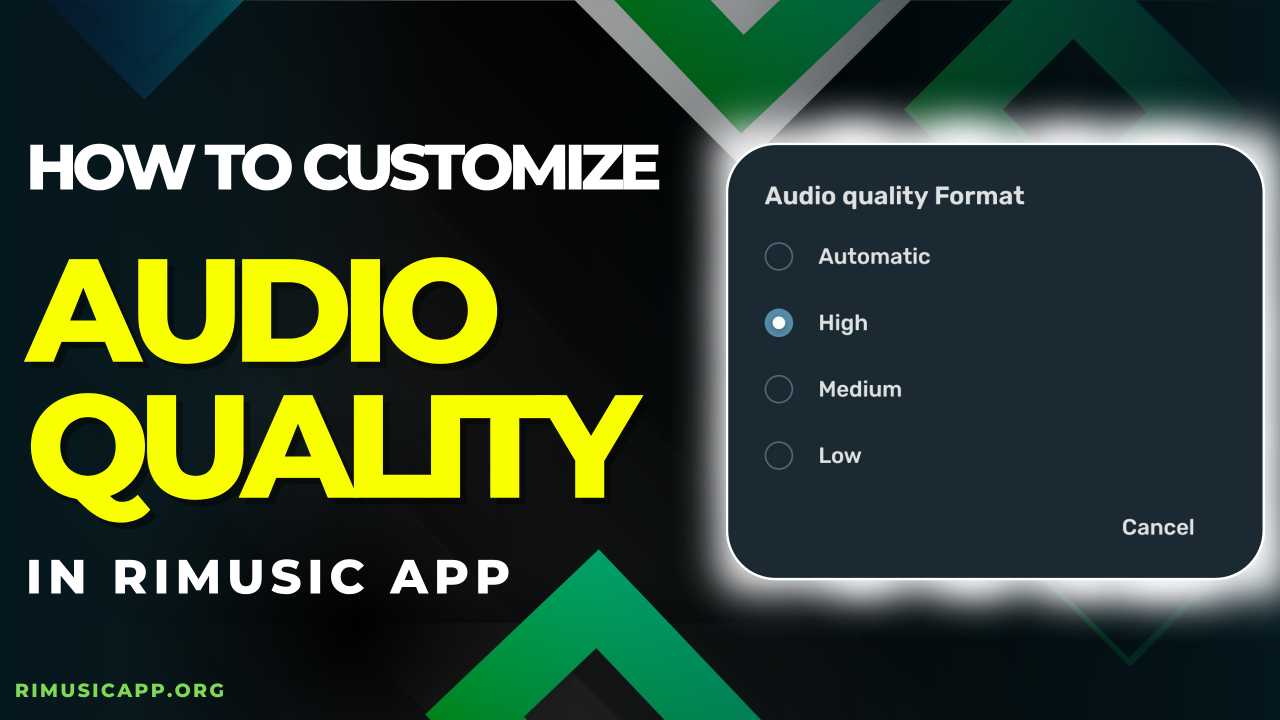
Does RiMusic Provide 320 KBPS Audio?
RiMusic does offer upto 320 kbps audio quality for both streaming and downlaod songs for free of cost. If you’re non-tech savvy, the higher the bitrate is, the better teh audio quality you get as it allow more data to be transmitted every second. 320 kbps is currently the industry’s highest audio quality that Spotify Premium offers which you can get along with the Ri Music app with no additional charges as the app does not have any subscription model or in-app purchases.
Listeing to music in high quality bring all the nuanced msuical details that are often faded in the typical average audio quality runing the whoel experience of listen to music and songs. But this won’t be happing to you anymore and all thanks to RiMusic.
Step-by-Step Guide to Customize Audio Quality in RiMusic App
Adjusting audio quality on RiMusic app is quite simple process as here is no hassle to change auido quality for specific purpose such as downloading and streaming over wifi or mobile data. It has only one setting for audio quality which will apply for all scenarios.
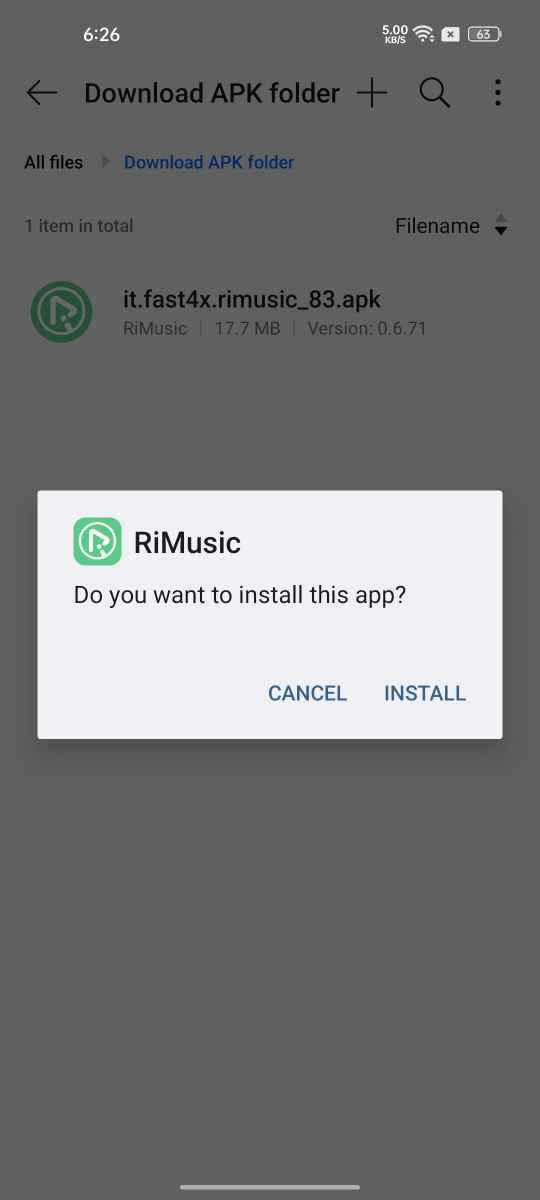
Step 1: Firstly, make sure you’re using the updated version of RiMusic App, if not then check out RiMusicapp.org to download latest version of this app.
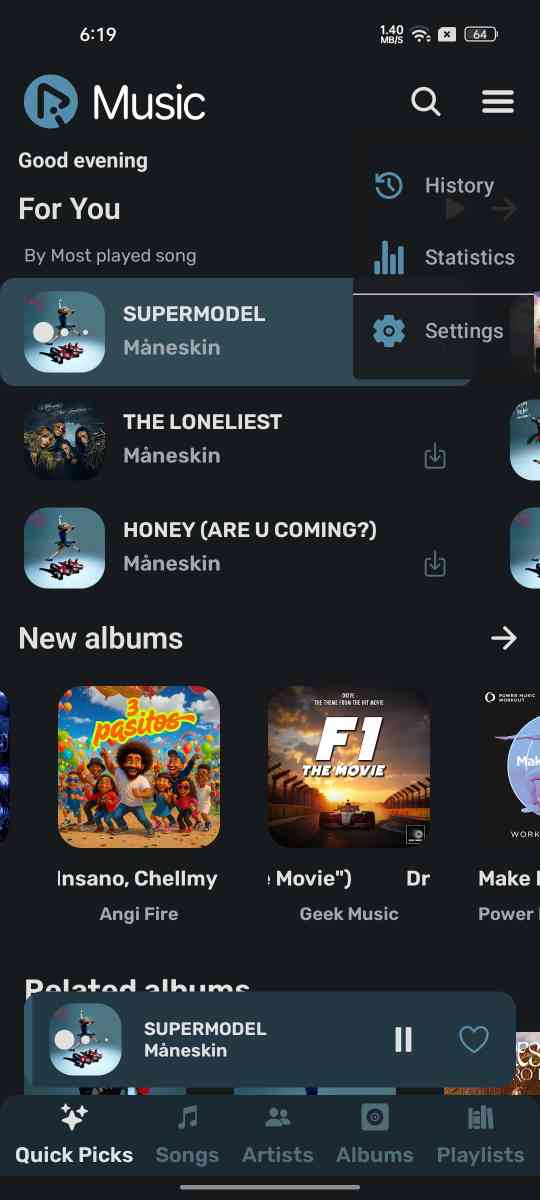
Step 2: Launch the Ri Music app and tap on the menu icon on the top right corner then click on the Settings option.
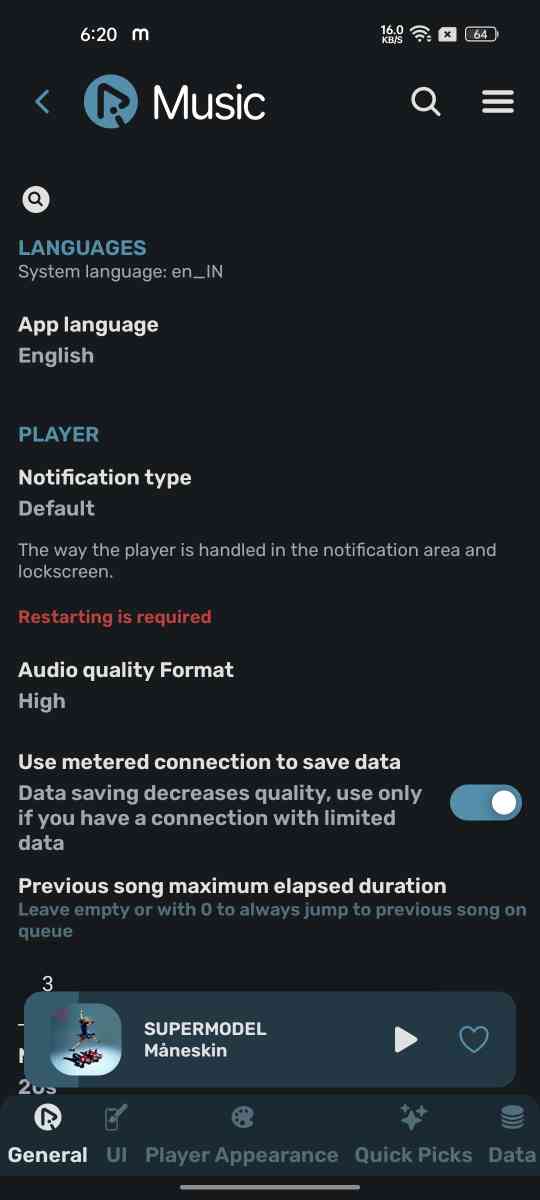
Step 3: Find the setting labeled ‘Audio Quality Format’ and click on it.
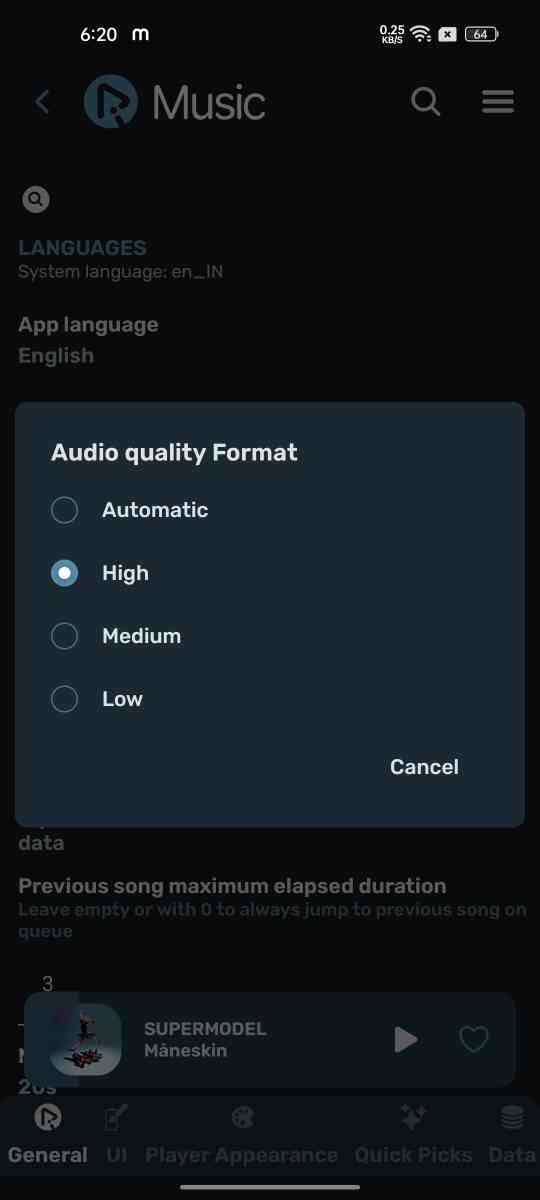
Step 4: Choose preferred resolution from Automatic, Low, Medium and High. (Choosing High will offer you 320 KBPS listening experience).
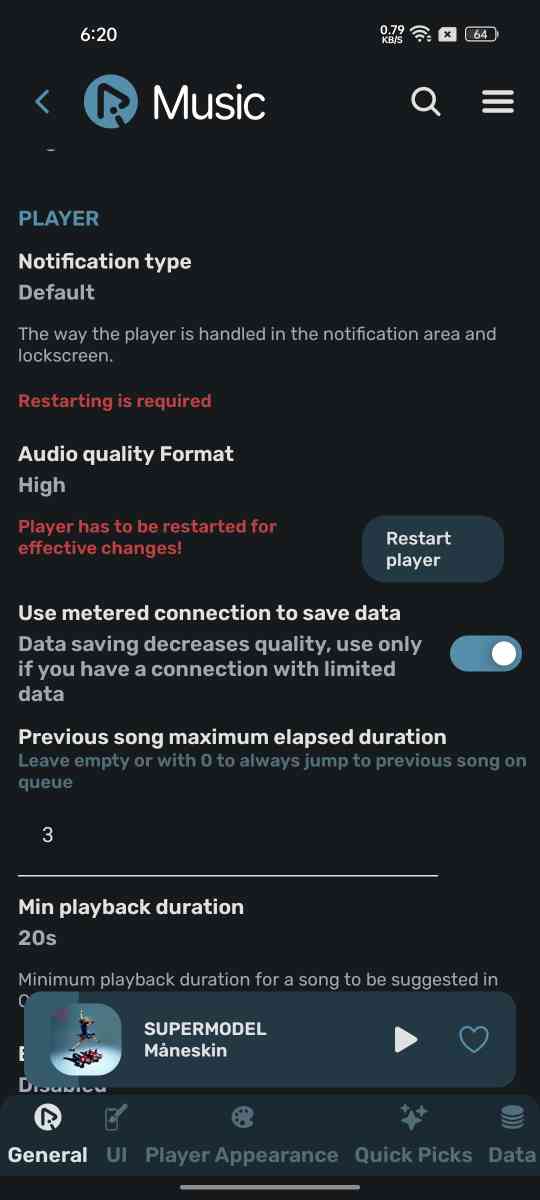
Step 5: Once you select audio quality, click on the Restart Player option to apply the setting.
Remember, High Audio quality require fast speed internet connection and it will also consume more data.
Tips for Better Audio Experience
I know you’re all ears to listen to yoru favorite songs in the high-quality but don’t avoid these useful given below that help you maximize your listeing experience and get the best audio quality to your ears.
- Adjust Audio Quality: First thiing is quite obvious, if you better listening experience, you’ve got to go with the High Quality audio that you can select from the settings which we have explained above.
- Use Wired Headphones: If you have a budget Bluetooth earphone, it is better to use wired earphone becuse that does the data transfer much faster than most cheap bluetooth earpods.
- Customize Equalizer: Equalizer gives you ability to control the frequency band for Bass, Mids, and Highs separately. It also offer various presets such as Bass Booster, Acoustic, Pop, Rock, etc.
- Reduce Background Running Apps: Bakcground running apps contsntly consume data, it is better to remove them to get the best possible and buffer-free listening experience.
- Disable Battery Saver Mode: Battery saver reduce the capablity of speaker, device’s performance and inetrent speed to save up battery. For best sound quality, it is strongly suggested to disable the battery saver,
Final Verdict
In this 5G era, not being able to listen to your favorite music and songs in high qality is just infuriating. RiMusic is the ultimate free online music streaming platform that serves your access to amost all your favorite songs in upto 320 kbps auido quality for free of cost. You also have the option to download music and songs in the same high quality and listen while being offline.